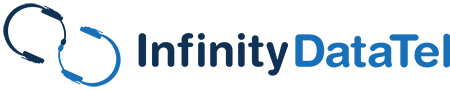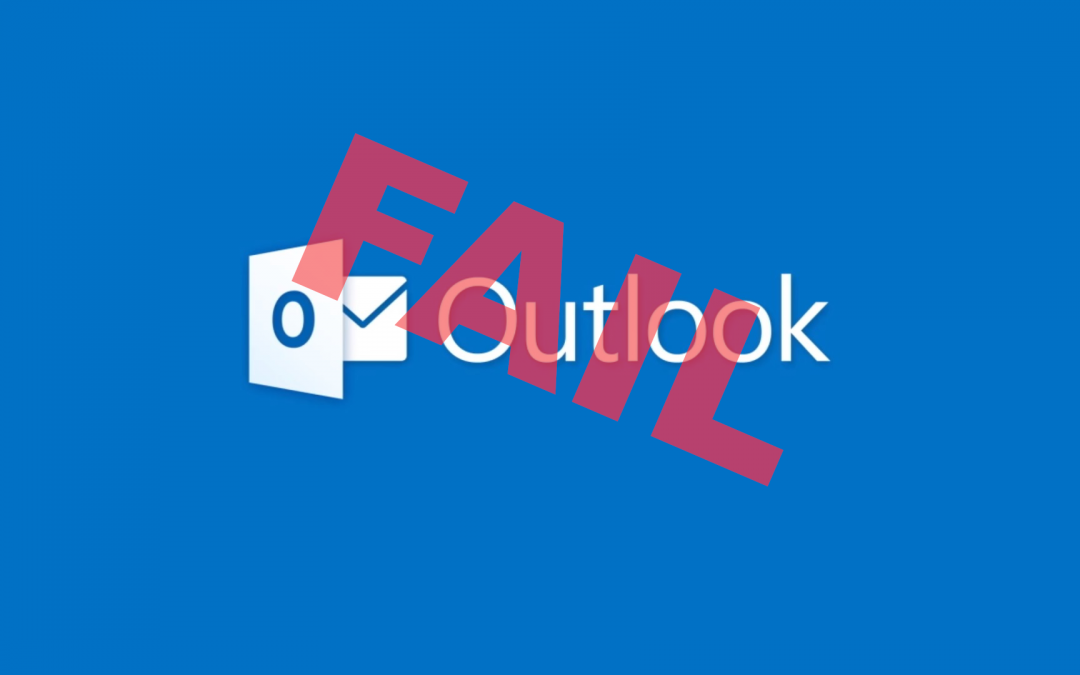In July of 2020 (on the 15th, to be exact), Microsoft decided to roll out a Windows Update that included an Outlook update (and other Microsoft Office applications). Too bad, they ended up breaking Outlook – their most successful email client (and still the most used one to date). Most users would end up opening Outlook, and suddenly, it would crash as soon as it started to load. What gives Microsoft? And why in the heck did you try even to update Outlook? Now it’s broken. How do I fix it? These are the questions that millions of users had. Afterward, people still had problems sending email attachments due to broken plugins and more, though.
Table of Contents
What Were They Trying to Accomplish?

Microsoft has been working hard to improve its security for users, but they may have rolled out this Outlook update a tad prematurely.
In recent months, Microsoft has been trying to figure out a way to defend and update their apps to protect against hijacking attempts through the Microsoft Office and Windows exploits. It ended up affecting Office365 as well, though. These exploits allowed people to try to connect to others through Office exploits. Where they could secretly drop files and other backdoors onto other people’s devices (yes, the hackers are getting smart – you can read our blog post about it from a previous date).
Are There Workarounds or Fixes for the Outlook Update?
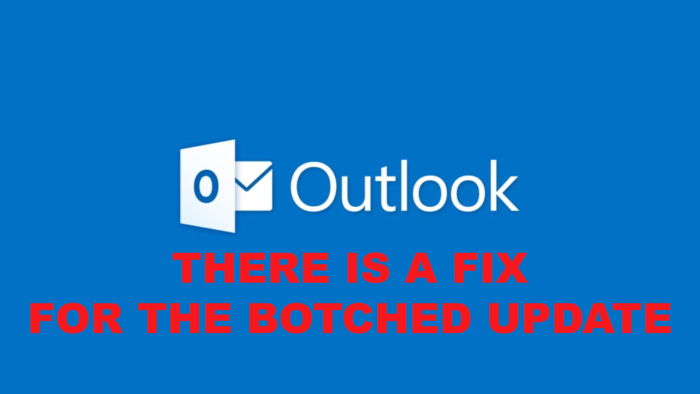
You’re in luck because there is a fix for the botched Outlook update! Please do so at your own risk, and if you need any assistance, don’t hesitate to message your IT provider or us.
After the error, Microsoft immediately posted a workaround on Twitter as they investigated the problem. They told people that they could open a command prompt as Administrator and then go to:
Cd “\Program Files\Common Files\Microsoft Shared\ClickToRun”
Then type:
office2rclient.exe /update user updatetoversion=16.01287.20470
This would roll back people’s Outlook to the previous version. Did this fix the problem? Somewhat. Most people still had to wait for Microsoft to release their fix for the Windows Update. However, there are a few ways that you can fix the problem aside from the information mentioned above as well.
Uninstall Your Updates
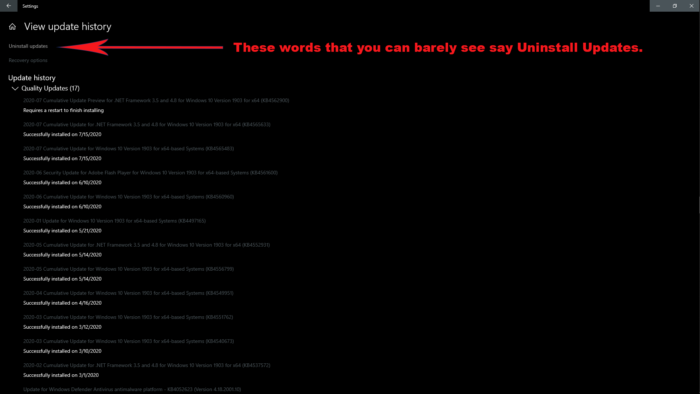
Uninstalling an update, especially the latest Outlook update, should be relatively simple and can be done with a few mouse clicks.
This method is a long workaround, but it indeed fixes the problem much better. First, you have to uninstall your updates. You may be able to uninstall one of the updates that caused this, but not the System security update. Windows won’t let you uninstall it because it’s “necessary for your computer and cannot be uninstalled,” unfortunately. So, what do you do?
Once you uninstall any updates from the July Outlook update you received, you need to reinstall your Outlook (or your whole Office program). If you still have your Office application, you can reinstall it, but this won’t fix the problem completely. Many users still had issues with things crashing and emails not working right.
System Restore (gasp!) is Your Friend.
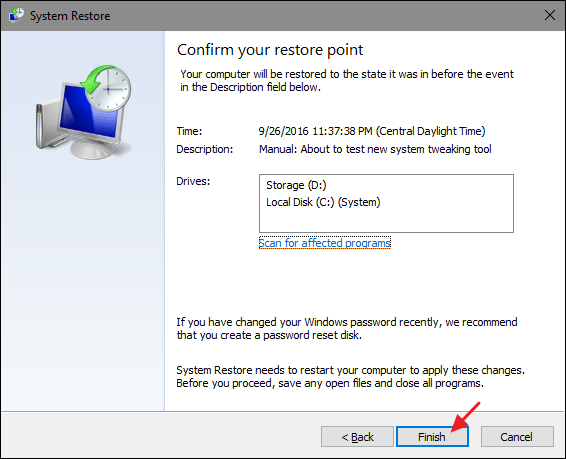
In the case of the botched Outlook update, restoring your system may be your best bet. Let’s hope you backed up your files recently?
Most users could accomplish removing the update by doing a full system restore to the day of the Outlook update. You have to take the time to let Windows do its thing. Once that’s done and your system restore is complete, you can begin the progress of stopping Microsoft in its tracks.
- Postpone Windows Updates as long as you can.
- If your Outlook is fixed, there may still be plugin issues (more on that in a minute).
- You may have issues with other Office programs and their integration. At worst, you may have to do a Microsoft Office online repair again (or a full repair, which takes a lot longer).
Plugin Issues Related to the Fix
One of the biggest known problems that people faced after the Outlook update and after fixing their Outlook was antivirus plugins (and some other plugins). One such issue is that people started noticing that when they sent emails with attachments through Outlook, the email messages would send, but the attachments wouldn’t go through for some reason on the message. So, what now?
The only way to fix this temporarily until Microsoft rolls out a successful new Outlook update is to try uninstalling and reinstalling your antivirus email plugin. Otherwise, you’ll have to disable it in Outlook.
What Gives?
So, Microsoft has released yet another update that is destroying people’s computers. What else is new? What can you do? Well, if you run a business, it may be hard for you to go into every single computer’s settings and fix the problem yourself. That’s when having an excellent support team of IT professionals can help so that you can get back to your regular days at work!