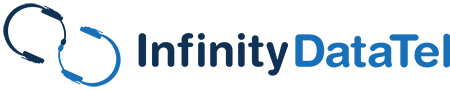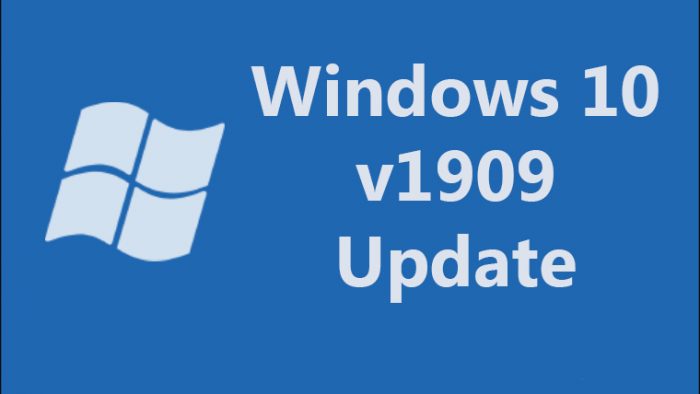Let’s take a look at a little history lesson before we get into the Windows 1909 update. Way back when we received the Windows 1903 update that was flagged and haunted with numerous bugs (that have supposedly been fixed since then). Many bugs included: breaking Microsoft Office, internet connections, breaking Windows Update, CPU spikes, unwanted keyboard layout changes, and one of the worst possible bugs ever – Boot Device failure. The Boot Device Failure did not occur because your hard drive was failing, but a Windows update made your computer think it was broken.
Don’t worry; we posted how to fix this in a previous post). Microsoft has released its supposed fix for v1903 in a brand new version feature update; Windows 1909 is supposed to be the fix-it update version. But it had some severe bugs as well that were not very pleasant to consumers. So should you update to Windows 1909 yet? Let’s see, and you can be the judge!
Table of Contents
Some Annoying Bugs in Windows 1909
One of the most annoying bugs for some users updating to Windows 1909 is breaking File Explorer. This may sound like just an annoyance, but many companies need their file explorer working. Most companies have shared files over cloud-network drives installed, and they have to be able to connect to them using the File Explorer program in Windows rather than having to use an SSH or FTP client. Microsoft has supposedly pushed a fix for this, but not using your file explorer (or having it not work correctly) is a massive problem in our book.
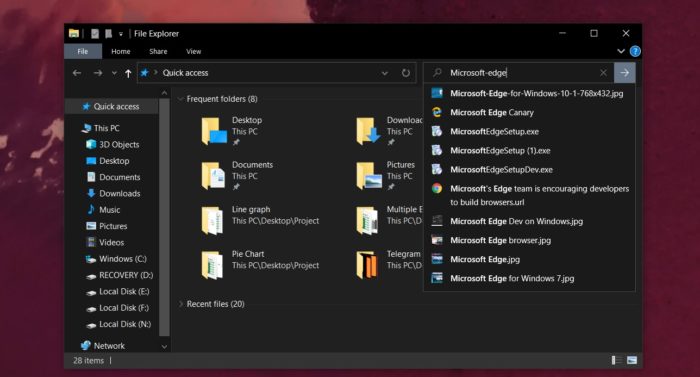
The Windows 1909 update has been causing File Explorer to break in many instances.
Another problem that a few users complained about is that their computers were waking up every day independently. The reason? A hidden automated task shoved into their network via the update set the task scheduler or runs the Universal Orchestrator. This means that the Windows 1909 update is acting more like malware by forcing your computer to wake up on its own, leading to security risks, especially when computers are running without permission by the user.
Another significant issue is that the newest update has been reported to supposedly “delete” the user’s desktop files (and icons) and have their Start menu and taskbar reset back to the default settings (color and all). Another big problem is that both with Windows 1909 and 1903 updates recently, Windows is forcing people to set up and use a Hello PIN feature (which is simple to fix but frustrating for those who use passwords to sign into their systems).
The good news? There are fixes for it – users can change their Start Menu back to their settings if they saved the theme any time before the update.
What Can I do?

No need to worry; there are workarounds to the Windows 1909 update.
As far as the desktop shortcuts, those can be fixed. The bug is only appearing to delete the files, but what’s happening is that Windows 10 loads up a temporary profile that is used during the Windows 1909 update. You can uninstall the update, restart your computer, and sign into your computer. If this doesn’t work, you can quickly go into your C:/Users folder and see the extra user folders in there. Browsing the folder, you may find all of your files and shortcuts in the Desktop folder. Copy them and paste them back into your user folder.
So Is It Worth It?
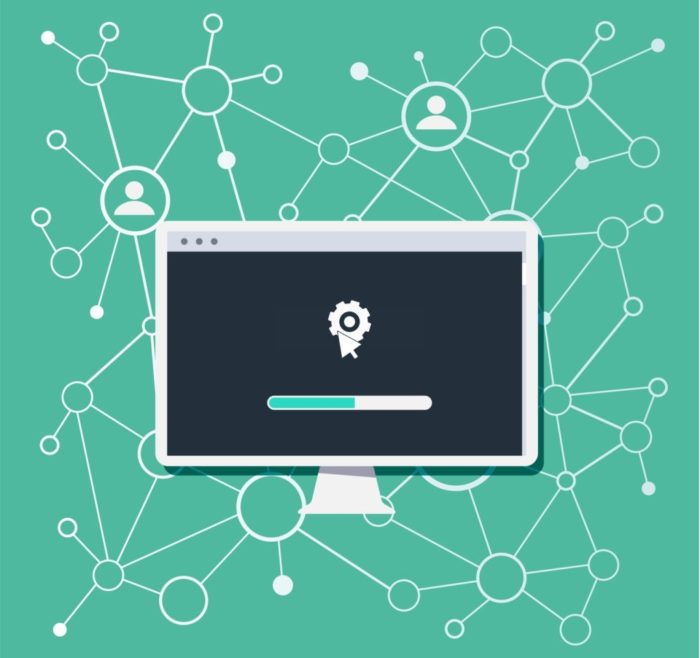
We recommend that, just like with Service Packs in previous Windows (namely XP, Vista, Windows 7, and Windows 8.1), users should use the “wait and see” approach before updating the new feature version. If your office computers suggest that you upgrade to the latest version, you should consider the fixes, because supposedly, it can fix a lot of problems that Windows 1909 had. However, you should know the risks associated with updating to a brand new version. Especially if you do so before all of the bugs have been fixed.
Most people can benefit significantly by waiting a couple of months. And it’s essential to take into consideration the simple fact that you can pause Windows Updates for 35 days using the Advanced Windows Update Settings to ensure that you’re not going to get the bad updates before they’re fixed.