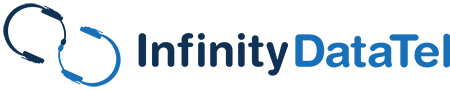In recent times, many companies in America are using remote options due to the pandemic – even with the reopening of states. This is not only because of COVID-19, but many companies are hiring contracted employees who operate on their phones and mobile devices remotely to stay connected to their clients and employers. In the past, remote options were nothing new, but with technological advancements in software and Windows 10, you can do so much more from your mobile phone. We’ll even show you how to pair your phone with Windows 10 using features that Microsoft has developed or with third-party apps.
Table of Contents
Windows 10 Phone App
One of the coolest things you can do is use the Windows phone app that comes with the new Windows 10 version (it’s been around since v1809), but it is very picky. Some phones aren’t supported (some older smartphones aren’t compatible with the app), but if you have a newer one, you can synchronize your phone with Windows to operate on your Desktop, send and receive text messages, and even make phone calls.
This is an excellent tool for remote working! If you don’t have a Bluetooth headset (but have a PC headset or even a gaming headset), then you can use the Windows phone app to make phone calls from your PC using VoIP and your cellular service. As stated earlier, this is not entirely new technology, but you couldn’t do this on Windows without installing a third-party software program in the past.
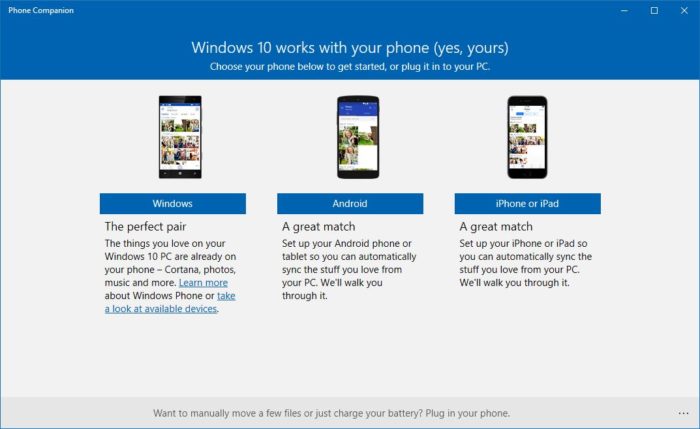
You can pair your phone with Windows 10, whether it’s an iPhone or an Android. You can even pair your iPad!
Are There Any Third Party Programs That Do This Too?
There are numerous third-party apps out there that can help you share files, documents, and more to your PCs. Of course, these are often a little trickier because you usually have to have your PC and your phone connected by a USB cord, have USB debugging turned on, and in some cases, have to completely root and unlock your phone. One popular app that does many of these things without having to completely root your phone, though, is Airdroid, but it’s primarily for Android, and you do have to do some trickery to control your phone with your computer. However, you can do complete phone mirroring with it, which is pretty cool (though a bit laggy).
What Third-Party Apps Can’t Do
Most third-party software apps for phones are specific to the type of phone you have (Android, iOS, Windows 10 Mobile). And not only that, you can’t synchronize your phone with all of the numerous mobile apps with third-party software. Sure, you can share files, share connections, and more, but what about using things like Microsoft Office products? Sure, you can use the apps and share the files, but not sync them together!
Complete Windows Synchronization
In the past, you were able to only synchronize windows phones with Microsoft products. Still, now, if you have Microsoft 365, or a Microsoft account with OneDrive, you can easily do just about anything on a mobile device. Microsoft Office is available entirely for free on Android and iOS. You can save your documents in the cloud, then come back to your computer later. Not to mention Skype. With Skype, you can even use it to chat with clients and even make some video-conferencing and audio calls.
So How Do You Pair Your Phone With Windows 10?
First things first, to pair your phone with Windows 10, you should have an active working phone number that you can link to. Below we have demonstrated how to pair your device if it’s an Android. The steps to pair an iOS device are similar and shouldn’t cause you too much hassle.
Please follow the steps below to pair your phone with Windows 10:
- On your Windows 10 PC, not your phone, click on the sprocket-looking icon, which will take you to your Settings.
- Then click on the picture of the Phone.
- Here comes the tricky part don’t be scared. You’ve got this. To pair your phone with Windows 10, you need to click where it says Add a phone. Also, make sure your PC and phone are connected to the internet. That wasn’t so bad, was it?
- When the new window appears, you need to choose your country code and input your phone number. Then you need to click the Send button to receive a text message on your phone.
- Lastly, you need to download the Android app called “Microsoft Apps” by clicking the SMS link that you just received. This step is crucial if you want to pair your phone with Windows 10. After you’ve done all these steps, you should be good to go, and you can celebrate! All you need to do now is to sign-into the Microsoft Launcher or Edge, and your device will magically appear in the Windows 10 Phone section on your PC.
The Downside
There is one downside to all of these fantastic features, though. It’s not a huge deal, but it is one worth mentioning. That’s simply the fact that it’s all done within Microsoft. Many people don’t like that Microsoft records a lot of data that its users submit, especially over the Cloud. Not only that, but if you want to make sure your Cloud is completely secure, then you’ll probably want to hire a managed service provider for extra security. But if you’re going to pair your phone with Windows 10, this what you need to do. If you have any questions or concerns, please leave a comment or send us a message.