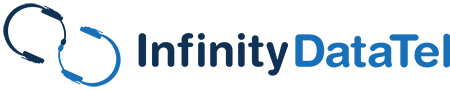Ransomware has the power to cripple businesses in a heartbeat, but it doesn’t have to be. Crypto viruses can be easy to recover from with little downtime. All it takes is a little preparation and understanding. Today, we will discuss what your business needs to do to prepare for an inevitable ransomware attack. We need to discuss crash plans and backups.
Table of Contents
Backup Strategies You Can Count On
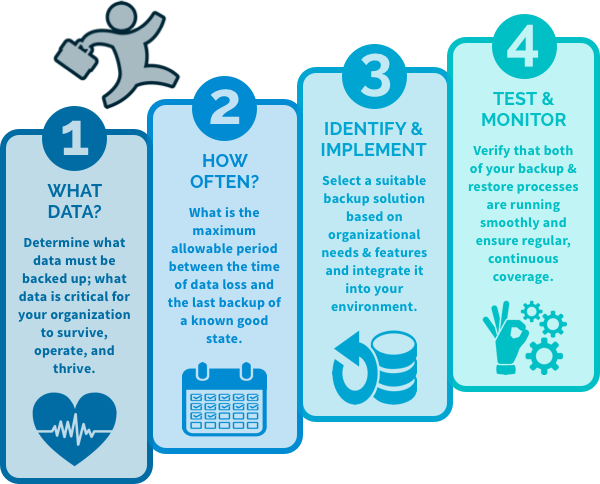
Creating and sticking to a backup strategy can save your business if and when things go awry.
First, let’s discuss your backup strategy. We will jump into this topic because you can’t have a crash plan without a proper backup strategy. Creating a backup scheme is fundamental to recovering from any significant incident. Your business could be hit by ransomware or an act of God like a hurricane. Either way, with a bit of preparation and testing, these things become less threatening.
There’s a tried and true rule for creating backups. That is called the 3-2-1 rule. It’s simple. Make three backups of everything. Two of those backups need to be on different media, like a tape backup and a cloud backup. One of those backups needs to be kept off-site, preferably in a different city or region.
Following this rule used to be a lot more complicated. With the availability of cloud services today, there is no reason not to follow this rule. Even better, all your backups can be completely automated and still follow this rule.
What Software Should We Use?
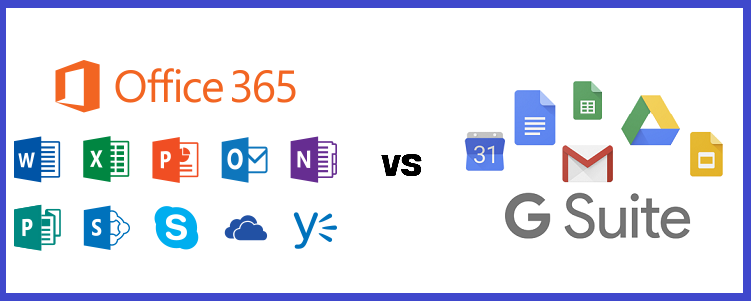
Office 365 and Google’s G Suite are both viable options when it comes to backups.
Let’s start with user PCs. These are the computers that each business assigns to employees to get work done. Today, most companies subscribe to Office 365 or Google’s G Suite. Both subscriptions include a cloud syncing service with an important feature.
Office 365 has a syncing feature called OneDrive. G Suite has its Backup and Sync service, also called Drive. Both applications will sync data stored within a designated folder on a user’s PC to the cloud. Once in the cloud, employees can access their data on the go. They can also easily send and share files stored in the cloud with customers and co-workers.
Syncing Data
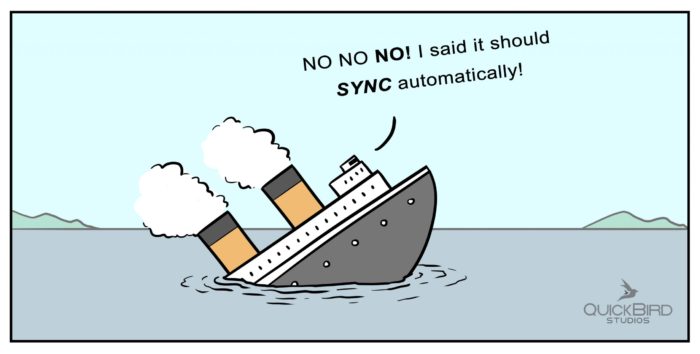
Syncing your data daily or even weekly will keep your files and backups updated if an emergency occurs.
Both cloud syncing services offer two powerful features. First, if a user’s PC needs to be re-imaged or replaced, restoring those synced files is easy. The applications must be configured and given a little time to restore these files.
It’s important to note that both services will only sync data stored in those configured folders for each app. Make sure that employees are saving their data to these folders. It might be wise to set this specific sync folder as the standard Documents library in Windows. That way, files are saved to this location automatically.
The second important feature that both apps have is a file versioning feature. This is especially important for ransomware. If files are encrypted and synced, or if a user accidentally saves a file after making an unwanted change, data can be rolled back from the cloud to previous working versions.
Server Talk

Some businesses choose to back up their files on a dedicated server. Others like to use both local storage and cloud services.
Now, let us discuss servers. Servers can take a bit more work to back up, but they are not challenging. Applications like Veam can make images of current servers and backup specific folders. These features can also be used for essential computers that employees regularly use.
You will want to spend a little time deciding which computers and servers need to be backed up, and you need to determine how regularly they need to be backed up. There are many strategies to discover the answers to these questions, but the easiest way to decide is to figure out how much data you could lose before your business is impacted. Is it one day, three days, or a week?
After backups are made, they need to be stored somewhere. Thankfully, data storage has become very cheap today. There are various solutions, whether you are a small, medium, or large business. For small businesses, a simple NAS might work best. They can be purchased or built for about the price of a laptop. They can also hold a lot of data!
Once that data is saved somewhere locally, you need to think about getting it off-site. Your IT staff can help you decide on the best solution for that. There are a lot of useful applications that will save backups to online storage facilities. With services like AWS S3, Azure, and Wasabi, plenty of reasonable solutions would work for your business.
Have You Prepared for a Crash?

Restoring your information from your backup only works if you know how to do it and have a plan ahead of time.
Now, let’s talk about your crash plan. Backing up data doesn’t mean much unless you know how to restore it. So, it would help if you created a plan to restore your data.
Unfortunately, giving everyone a concrete recovery plan is beyond the scope of this article. Creating a crash plan depends on the methods you use to back up your data. Create a program built around how you would retrieve that data from wherever you are storing it. Keep in mind that you may also need to get your off-site copies.
After you have made that plan, break things down. It’s not suggested to break computers that are in active operation, so use a spare computer. Better yet, try your crash plan on different hardware as well. Let’s say a server has a hardware problem and goes down. That hardware can no longer be replaced, and you are forced to buy new computers. Can you restore your data and configure that new machine?
This is the point of testing your crash plan. Make sure it works. Chances are, your crash plan will never work on the first attempt. You need to find the holes in that plan and fill them. If you are having difficulty and can’t find the holes to fix, you can contact us, and we’ll find them for you.