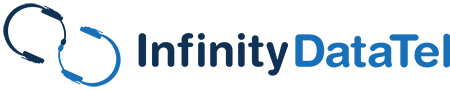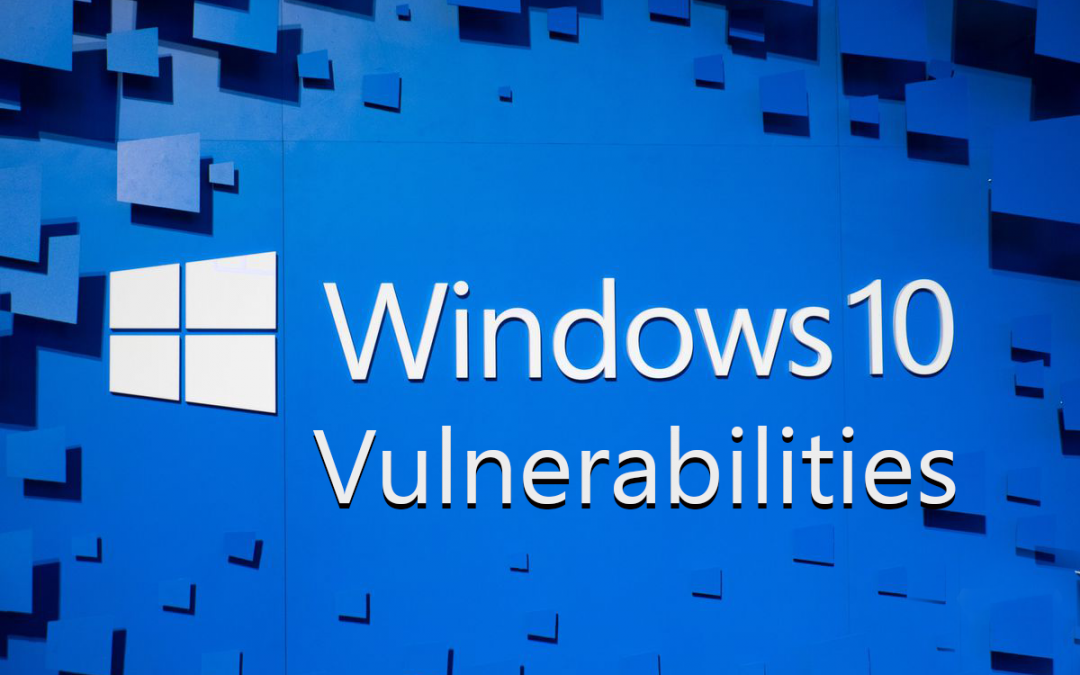After the NSA warning about a vulnerability in Windows, we need to tell you a few things. Attackers could potentially deliver malware, spyware remotely, or even steal pertinent data from Windows Server systems.
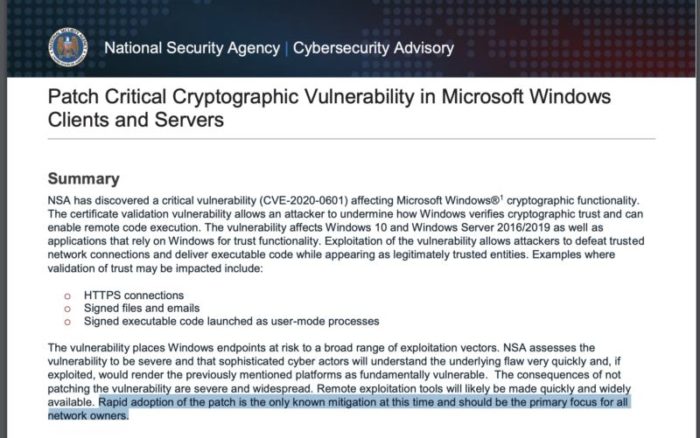
Here are a few things that every company needs to be aware of when using Windows 10 or the newest version of Windows Server. It goes beyond vulnerabilities, though. Windows 10 has been the latest company to be continuously flagged as collecting data and violating numerous people’s privacy. We’re going to cover all of the things that every company needs to check and do when using this operating system on their workplace devices.
Table of Contents
Microsoft Spyware
One of the first things that a person needs to check is whether or not the Microsoft keylogger is on. Yes, that’s right – Microsoft still has a keylogger in Windows that can record everything done on a computer and gets sent to Microsoft.
You can turn it off by going into the Settings, Security and Privacy->General, and turn off the “Send Microsoft info about how I write to help us improve typing and writing in the future” feature. Oh, but that’s not all. The spyware is STILL there. They’ve just broken it up into multiple processes now. You then have to click on the “Speech, inking and typing” section and click the Stop getting to know me. Any setting that sends “anonymous usage to Microsoft”… Believe it or not, Windows is full of these settings.
Microsoft even has a feedback tool and the infamous “Windows Error Reporting Tool” that collects and sends an undisclosed amount of data to Microsoft when a software program crashes. What’s worse? You can’t even shut down Windows Defender if you wanted to, and even IT has its settings that collect your data and sends them to Microsoft. Things like SmartScreen have to pass through their servers before it reaches the website you want to view, then back to you.
The Solution? Turn off EVERYTHING that Sends Data to Microsoft, INCLUDING Windows Defender’s ActiveScan. We can provide you with SentinelOne for your Full IT Security solution!
Microsoft Office Can Still Kill!
Microsoft has now released some warnings in Office, but it’s not enough. Users are opening documents that are downloaded online and are still not safe. It’s just as bad as Adobe PDFs that have viruses embedded into them, and there are numerous exploits, and as of last year, almost 75% of cyberattacks are using Office to do it.
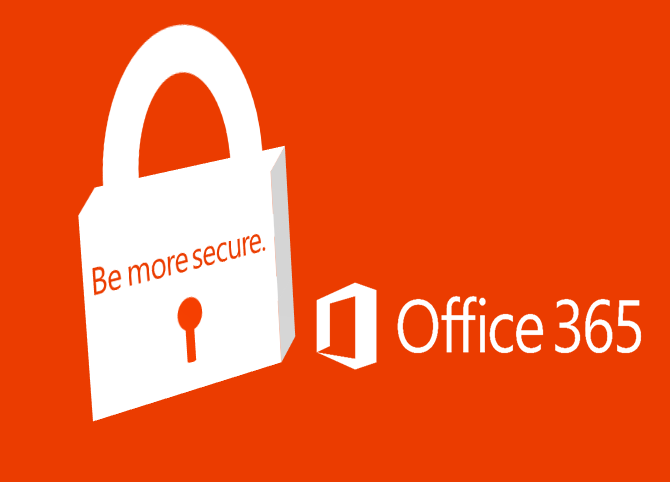
Microsoft Office may not be all that secure, but is it still the best choice?
Think you’re safe? Think again! What’s even worse? Microsoft themselves have a bad habit of collecting data on their Office apps. (you can turn this feature off if you’re using Office Pro 2016, 2019, etc. – but you may still be susceptible to data collection if you’re using Office365. It is on Microsoft’s servers, after all).
Cortana
Cortana is Microsoft’s Assistant. No, really. If you’re used to using Google Assistant or a smart speaker, you already know that while your data is supposedly secure and safe, Cortana sends everything you search for using their assistant to Microsoft first and reports it.
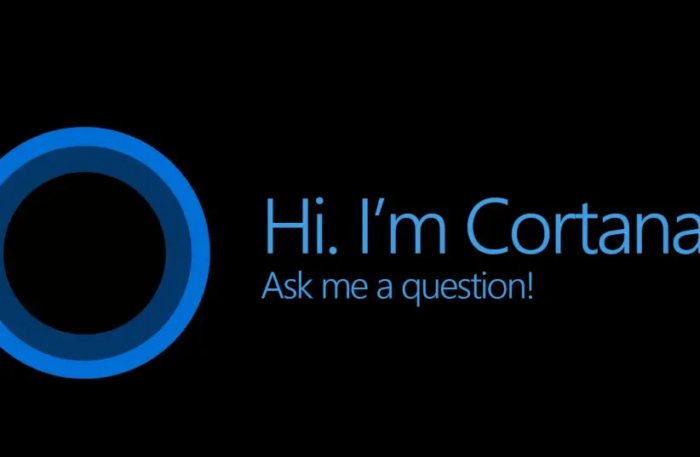
Here’s a question, how can I make you more secure?
How Do I Make the OS Insecure and Turn Off These Privacy Policies?
First off, you can’t even use the old-fashioned gpedit.msc – you have to download it externally and install it into your system – more on that another time. Supposedly, it can’t be downloaded and installed for Windows 10 Home (oh, but it can!). The heck with it – you can download the batch file here (right-click, save target as)! All you have to do is run the batch file and watch the Command Prompt do its work to enable Group Editor again. Then hit Start->Run->enter “gpedit.msc” and you should be back to the Group Editor.
NOTE: Do not try to disable Windows Defender or Tamper with Microsoft system settings (like trying to take control of certain ones). Otherwise, Windows Security’s tamper protection (even if it’s turned off) will make you force close the application. Either way, the group editor can help you do things like take away users’ ability to run the task manager, access special control panel items, and much more.
Next Up, Turn Off Windows Crud!
Now for the fun stuff. You can’t turn off Windows Defender entirely in the new Windows 1903 and 1909 versions – but you can disable everything to do with it. Turn off the following windows features:
- Switch to a local account instead of a Microsoft account. Save all of your work, go to Start->Settings->Accounts->Your Account Name, and click on “Sign in with local account instead.” Choose a new password, and click Sign out and finish. Voila!
- Disable Cortana. You can always turn it off, or if you’re installing Windows for the first time, you can avoid placing this altogether.
- Disable everything in settings that say “Run in Background” or “collects data.” You can find these two phrases throughout the Settings area. Look closely, and you’ll find them.
- Turn off personalized ads and location. These settings will enable Microsoft to have the ability to track your computer. You’ll also receive customized ads based on your browsing habits. Facebook and Google already got in trouble for this, and now Microsoft’s doing it? Bad Gates!
- Always make sure your system is secure and updated with the latest security updates.
Final Resolution
Of course, most companies don’t have the time to go through every one of their computers and do this kind of maintenance. It’s excruciating and time-consuming to do maintenance on one computer, let alone multiple PCs in business. That’s why you should hire a company that can give you a full-service solution to manage all of your business devices and VoIP systems together! They’re there to do the work you don’t have time to do!
We are aware that this post is a little late. Rest assured, we’ll be writing about the latest Windows update in a more timely manner. We hope you all are well and staying safe!